Samsung is a leading manufacturer of appliances and electronics, including audio equipment such as soundbars. Getting yourself a Samsung soundbar is a great and easy way of boosting the quality of sound you get from your TV. Generally, Samsung soundbars are easy to set up. Also, they’re very versatile.
Most notably, there’re numerous methods of connecting a Samsung soundbar to a TV. By hooking a soundbar to your TV, you’ll enjoy an improved watching experience. In this guide, we’ll show you how to connect the Samsung soundbar to the TV.
Method 1- Connecting Samsung Soundbar to Your TV through HDMI
One of the best methods of hooking a Samsung soundbar to the television is via HDMI.
The first method offers more sound quality from an external device such as a Blu-ray player. On the other hand, ARC offers a great option when using streaming applications on your TV and playing sound from the soundbar. Here’s how to go about it.
I. Connecting your soundbar to an external player and the TV via HDMI
Step 1- Before connecting, turn off the external player, soundbar, and TV.
Step 2- Connect one end of the HDMI cable to the TV’s HDMI port.
Step 3- Connect the other end of the HDMI cable to the HDMI out port of the soundbar.
Step 4- Connect another HDMI cable to the HDMI OUT port of the external player. Connect the other end of the cable to the HDMI IN port of the soundbar.
Step 5- Turn on the soundbar and the external player.
Step 6- Press the Source button on your Samsung soundbar until the display shows HDMI.
Step 7- Turn on your TV. Change the source of the TV to the HDMI port that you hooked the HDMI cable.
In this setup, the TV will display images from the external player whereas the soundbar will play audio. You can improve this setup further by turning on Anynet+ with the help of the remote control of your Samsung soundbar. That way, your soundbar will automatically turn on whenever you turn on the external player.
II. Connecting your Samsung soundbar to the TV with HDMI ARC
HDMI ARC makes it possible for some soundbars and TVs to transfer sound back and forth with a single cable. That way, you can use one HDMI port as an audio output and input. However, the soundbar will use the HDMI port of your TV that can be used to connect an external player.
Here’s how to hook a Samsung soundbar to a TV via HDMI ARC:
Step 1- Connect an HDMI cable to the HDMI ARC/IN port of your TV.
Step 2- Connect the other end of the HDMI cable to the HDMI OUT/ TV-ARC port of your Samsung soundbar.
Step 3- Select the soundbar source to D.IN. Once done, TV ARC should appear on the display of the soundbar.
Method 2- Connecting Samsung Soundbar to Your TV through Optical Cable
Another great way of hooking your TV to a Samsung soundbar is through an optical cable. An optical cable also transmits sound digitally like HDMI. With this connection, you can hook your preferred devices to the TV and get the sound from the soundbar. Here’s how to go about it:
Step 1- Turn on the soundbar and TV.
Step 2- Connect one end of an optical cable to your TV’s OPTICAL OUT port.
Step 3- Connect the other end of the optical cable to the OPTICAL IN or DIGITAL AUDIO IN port of your Samsung soundbar.
Step 4- Set the source of your soundbar to D.IN.
Step 5- Set the audio output of your TV to external speakers.
Step 6- Set your TV to external speakers for the sound to play via the soundbar only.
Method 3- Connecting Samsung Soundbar to Your TV through Bluetooth
Although Bluetooth connections don’t offer great quality like HDMI connections, they’re great for their convenience. Since Bluetooth is a wireless technology, you won’t have to deal with cables. For this option to work, your TV should have support for Bluetooth connectivity. Here’s how to go about it:
Step 1- Change the source of the Soundbar by pressing the Pair button. The soundbar should display BT upon setting the source to Bluetooth. You can either use the soundbar remote control or the Source button on the soundbar.
Step 2- After a short while, the display will indicate “BT Pairing”. It’ll search for a Bluetooth device to pair to.
Step 3- Once the soundbar displays “BT Pairing”, set the TV source to Bluetooth. You can use your TV user manual if you don’t know how to turn on Bluetooth. Follow the instruction prompts that come up on the Bluetooth settings to pair your TV with your soundbar.
Step 4- Once paired, your TV will play sound through the soundbar.
Method 4- Connecting Samsung Soundbar to Your TV through AUX
If you prefer going old-school and still get a reliable audio connection between your TV and Samsung soundbar, you can connect them with the help of an AUX cable. However, AUX transmits analog audio signals. Thus, you won’t get the kind of sound quality that optical or HDMI connections offer. Here’s how to connect your soundbar to TV with AUX:
Step 1- Turn on your soundbar and TV.
Step 2- Connect the AUX cable jack to the AUX OUT port on your TV.
Step 3- Connect the other end of the AUX cable jack into the AUX IN port of your soundbar. In this case, you’ll use a male-to-male AUX cable.
Step 4- Change the source of the soundbar to AUX. That way, your TV will play sound through the soundbar.
Fixing Connection Issues between Samsung Soundbar and TV
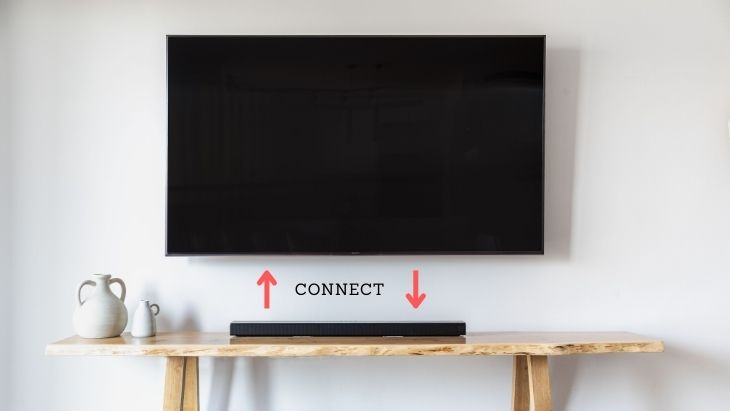
If you’ve connected your soundbar to the TV and you’re not getting any sound, here’re some possible fixes you can try:
1. Check whether both are powered on.
2. Ensure you’ve set the soundbar to the correct audio source
3. It is also necessary to ensure you’ve connected the cable to the correct ports on both devices.
4. Ensure you’re using a functional cable. You can test the cable with other devices if possible. If the cable is not working, replace it with a new cable.
5. Test whether the soundbar is producing sound when connected to other devices other than the TV. Also, test whether the TV is producing sound on its own.
6. Ensure you’ve not muted sound on either device.
7. If both devices are producing sound on their own and you’ve made sure the cable is working after testing with another device, try to factory reset both devices and connect them again.
Conclusion
After reading this guide on how to connect the Samsung soundbar to a TV, you’ll find it quite effortless to get the connection right. By hooking a Samsung soundbar to your TV, you’ll be guaranteed of enjoying improved sound quality when watching your favorite shows on TV.
Michael Evanchuk is a San Francisco-based sound engineer with 20 years’ experience installing, troubleshooting, and repairing commercial, automotive, and household sound equipment. Evanchuk owns an auto stereo center, where he offers highly competitive car audio installation and repair services. He has written dozens of articles on different sound engineering topics, all of which have been published in leading journals, blogs, and websites.





