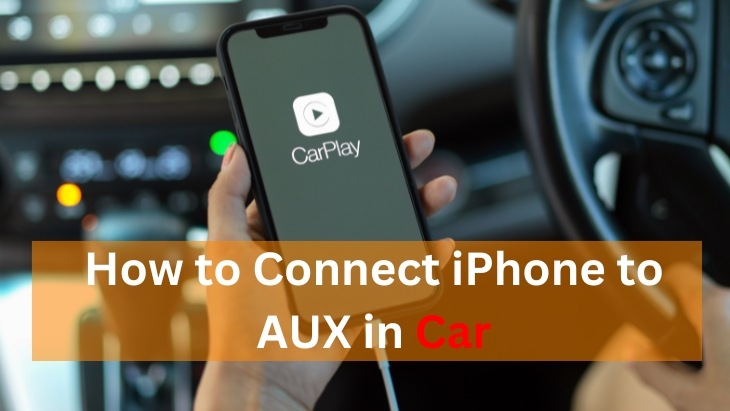Rev your engines and let’s go on a musical journey! Ready to cruise the highways or explore your city streets? Your iPhone has got you covered with the best soundtrack for any drive. But, are you struggling to figure how out how to sync it up through your car audio system? Don’t sweat it, we’ve got all the answers in our ultimate guide on how to connect your iPhone to AUX in the car.
Introduction to AUX Connections
As we all know, traveling with your favorite tunes is one of the most pleasurable experiences. And when it comes to connecting our phones to a car stereo system for that ultimate audio experience, AUX input stands tall among its peers as an easy and versatile option.
With its 3.5mm jack or lightning port, now standard in almost all iPhones, you can just plug in and hit the road. Plus, no complex wireless setup or adapters are required, which means less stress for those tech-phobic folks out there looking to jam out on their commutes.
But what sets this connection method apart from others is the high sound quality it offers, perfect for audiophiles who want nothing but pristine acoustics while they cruise down the highway listening to their playlists or podcasts. Not only that, AUX makes sure you stay connected even during long drives.
So whether you’re trying to enjoy some classic rock music with your friends or getting directions through navigation apps. All these benefits make AUX input an ideal choice if you’re serious about having a great time behind the wheel (or in the passenger seat). So grab your iPhone along with some good company and get ready for a memorable ride full of sweet melodic vibes courtesy of your trusty AUX connection.
Preparing your iPhone
Before you plug in your iPhone to the car’s AUX input, make sure it’s compatible and check out your phone’s charging and audio ports. First off, confirm that your model is up for an AUX connection.
If you got an older generation iPhone then there may be a 3.5mm headphone jack but newer models might have a Lightning port used both for sound output as well as charging. Figure out what kind of cable or adapter will work best with your device.
Either get a Lightning to AUX one or go classic with 3.5mm to Aux cordage if the old-school jacks are present on the phone itself. That way, when you connect everything goes smoothly without any hiccups so you can jam out on those long drives.
Necessary Cables and Adapters
When connecting your iPhone to a car’s AUX input, you’ll need cables or adapters depending on the model of your iPhone and the audio system of the car. Here are some popular options:
1. Lightning to AUX Adapter
Perfect for newer iPhones without a 3.5mm headphone jack. This adapter connects from the phone’s Lightning port and provides an audio plug at its end, so you can easily connect it to your vehicle’s Aux-in socket.
2. 3.5mm Cable
If you have an older model with a headphone jack, no worries. This cable has two 3.5mm jacks that link up directly between the phone and the car. Just plug in one end to start playing tunes instantly.
Step-By-Step Guide on How to Connect iPhone to AUX in Car
- Identify the Ports: Check if your iPhone has a Lightning port or a 3.5mm headphone jack. Also, locate the car’s AUX input, usually labeled as “AUX IN” on the dashboard or audio unit.
- Choose the Cable: If your iPhone has a Lightning port, use a Lightning to AUX adapter or cable. If it has a 3.5mm jack, use a 3.5mm to AUX cable.
- Connect the Cable: Plug one end of the cable into your iPhone’s charging/audio port and the other end into the car’s AUX input.
- Select AUX Input: Turn on your car’s audio system, switch to the AUX input source, and set the volume to a low level.
- Play Audio: Play music or any audio on your iPhone, and the sound should now be transmitted through the car’s speakers.
Tips for Avoiding Audio Quality Issues or Connection Problems
- Invest in quality cables or adapters to ensure a reliable audio transmission and reduce interference.
- Secure the cable connections tightly so you don’t get signal disruptions during playback.
- Adjust both your iPhone’s and car’s volume settings for desired sound quality without distortion.
- Keep your phone up-to-date with the latest software, making sure it works well with your car’s AUX input as well as any potential bug fixes related to audio connection issues.
- Test out different apps or media sources on your iPhone to make sure there are no problems specific to them.
- If you’re facing any difficulties, try restarting both devices or switching up cables/adapters before troubleshooting further.
Conclusion
Now, you know how to connect iPhone to AUX in the car. Whether you prefer the traditional wired route or go for modern convenience with Bluetooth adapters. Either way, your car will be bumping all your favorite jams. Upgrade that aux input from just a gateway into a full-on portal of auditory delights. Make each journey more enjoyable by turning them into mini symphonies.
Michael Evanchuk is a San Francisco-based sound engineer with 20 years’ experience installing, troubleshooting, and repairing commercial, automotive, and household sound equipment. Evanchuk owns an auto stereo center, where he offers highly competitive car audio installation and repair services. He has written dozens of articles on different sound engineering topics, all of which have been published in leading journals, blogs, and websites.